PXN V9 Gaming Steering Wheel & F1 22 Setup Tutorial for PC
PXN V10 Gaming Steering Wheel & F1 22 Setup Tutorial for PC
PXN V12 Lite Gaming Steering Wheel & F1 22 Setup Tutorial for PC
PXN V10 & F1 22 Setup Tutorial for PC
1、After connecting the steering wheel to the PC, adjust the steering wheel rotation degree to 360° in PXN Wheel APP
2、After entering the game, click HOME - GAME OPTIONS - Settings
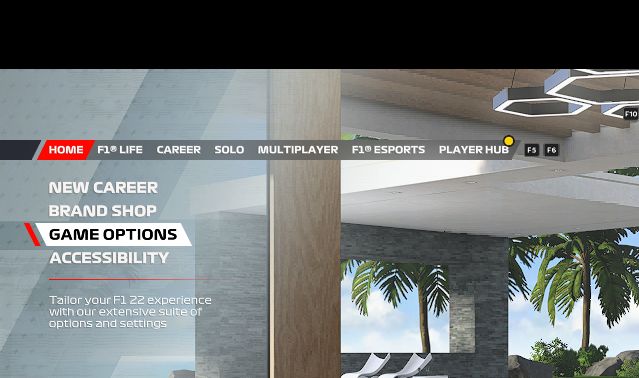
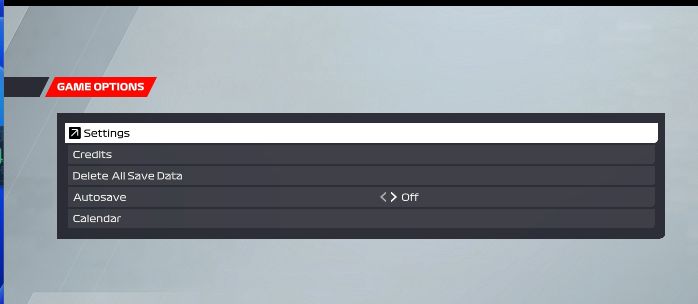
3、Click CONTROLS,VIBRATION&FORCE FEEDBACK
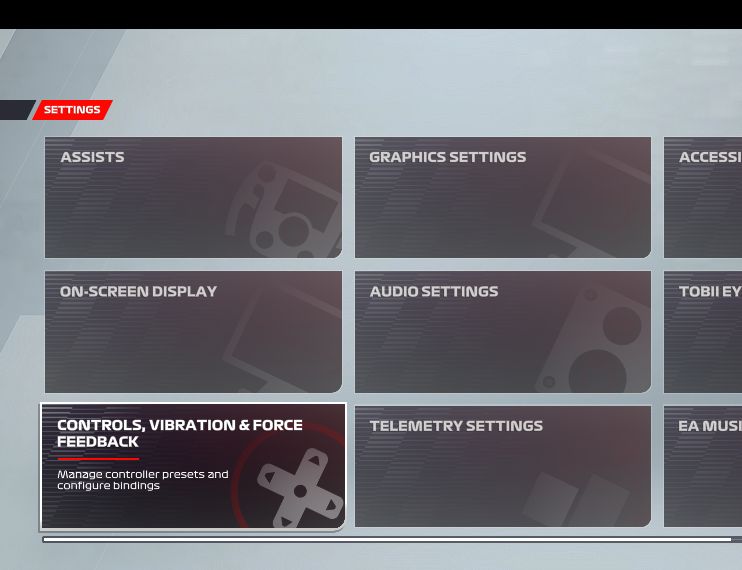
4、Click KEYBOARD PRESET2 - Edit
5、Click “Accelerate”, then step the accelerator pedal, the display of "z+" indicates successful binding.
6、Click “Brake/Reverse”, then step the brake pedal, the display of "z+" indicates successful binding.
7、Click "Steer Left", then turn the steering wheel to the left, the display of "x-" indicates successful binding.
8、Click "Steer Right", then turn the steering wheel to the right, the display of "x+" indicates successful binding.
9、Scroll down to find the gearshift function, follow the above method to set it as the left and right paddles on the steering wheel.
10、Click “Clutch”, then step the clutch pedal, the display of "O" indicates successful binding.
11、If you need to bind more game functions, please refer to the above method.
12、In the HOME - GAME OPTIONS - Setting - ASSISTS, press F2. In the Gearbox section, you can switch the gear shifting mode.