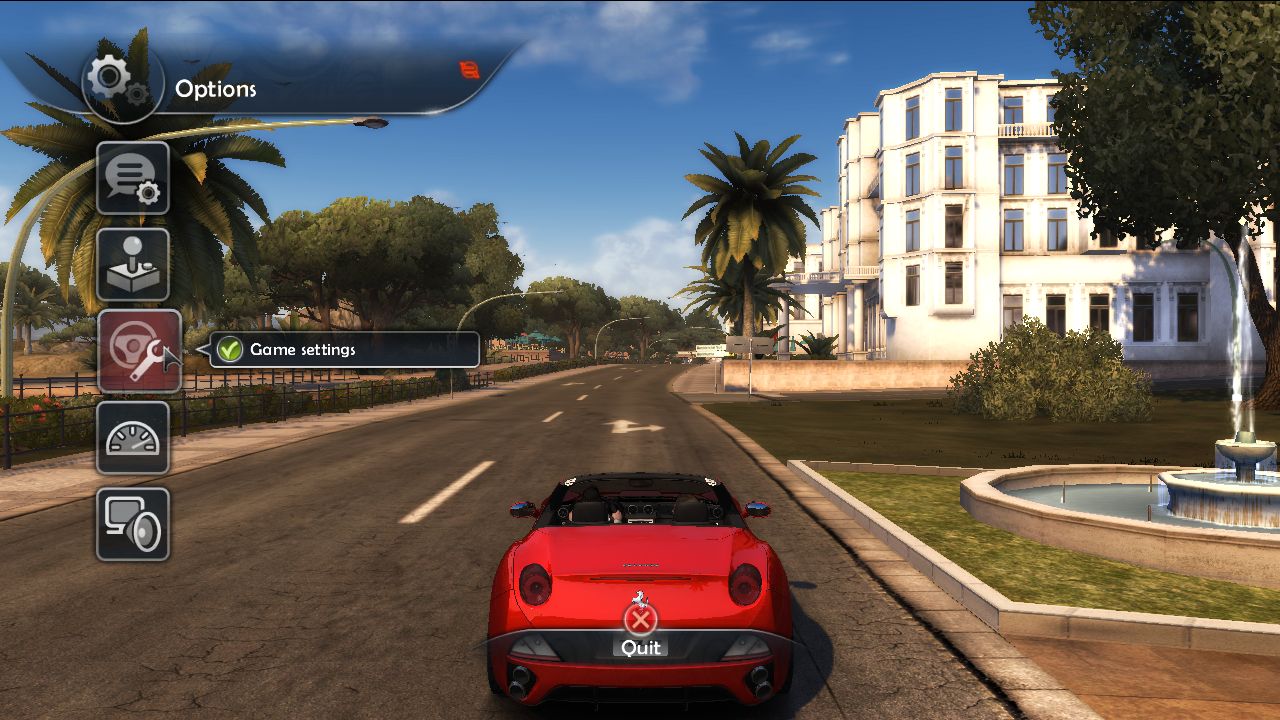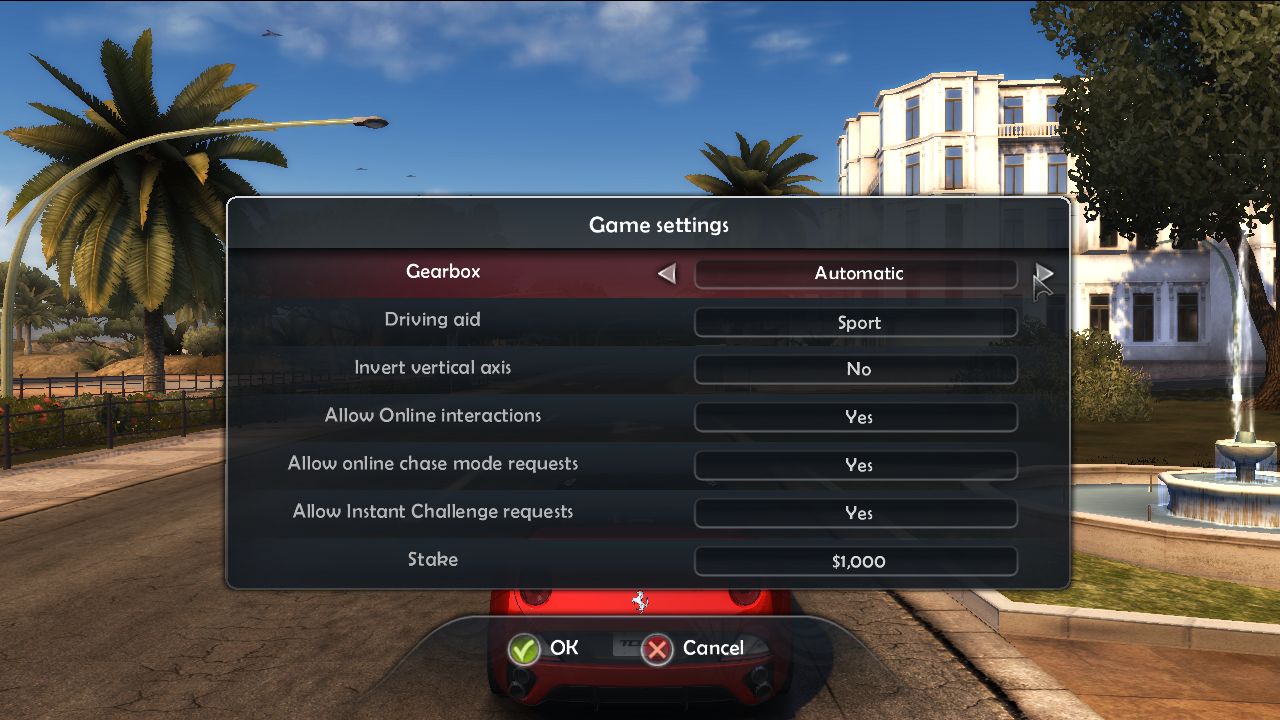PXN V10 Gaming Steering Wheel & TEST Drive Unlimited 2 Setup Tutorial for PC
1、After connecting the steering wheel to the PC, switch the rotation degree switch on the back to 900°, and then open the game.
2、After entering the game, press Esc key on the keyboard to enter the system setting page, and select "Options".
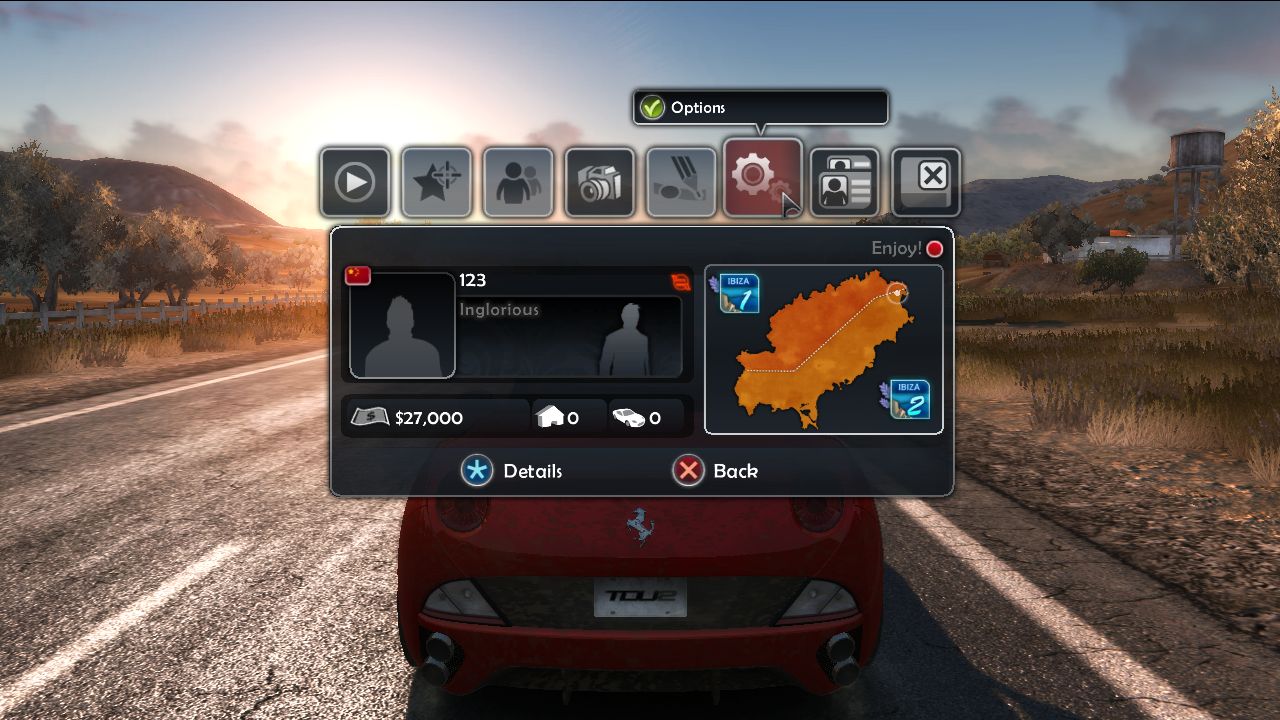
3、Click "Controls".
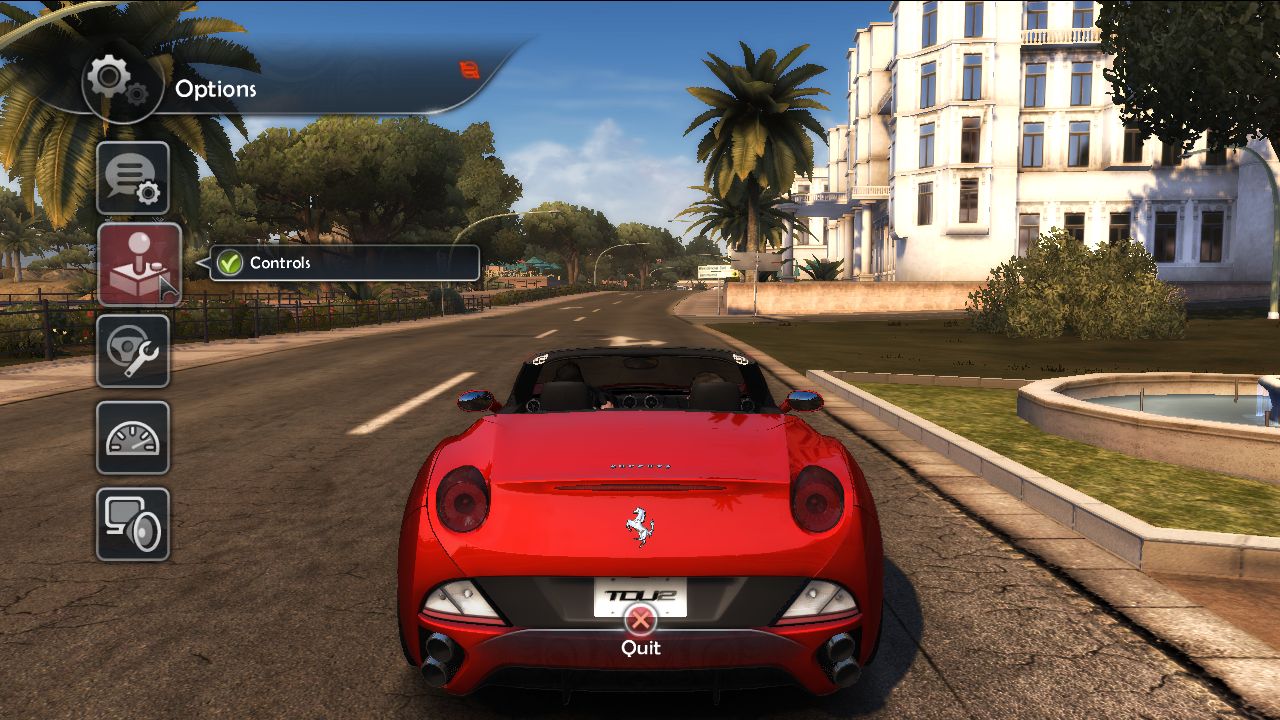
4、Configure the settings in "Driving Controls".
5、Click "Acceleration", then step the accelerator pedal.
6、Click "Brake", then step brake pedal.
7、Click "Left", then turn the steering wheel to the left until the page prompts a change, then return it to the center.
8、Click "Right", then turn the steering wheel to the right until the page prompts a change, then return it to the center.
9、Click "Clutch", then step clutch pedal.
10、Scroll down to find the gearshift function, follow the above method to set it as the left and right paddles on the steering wheel.
11、Find the game gearshift function and set it sequentially on the gear lever.
12、If you need to bind more game functions, please refer to the above method.
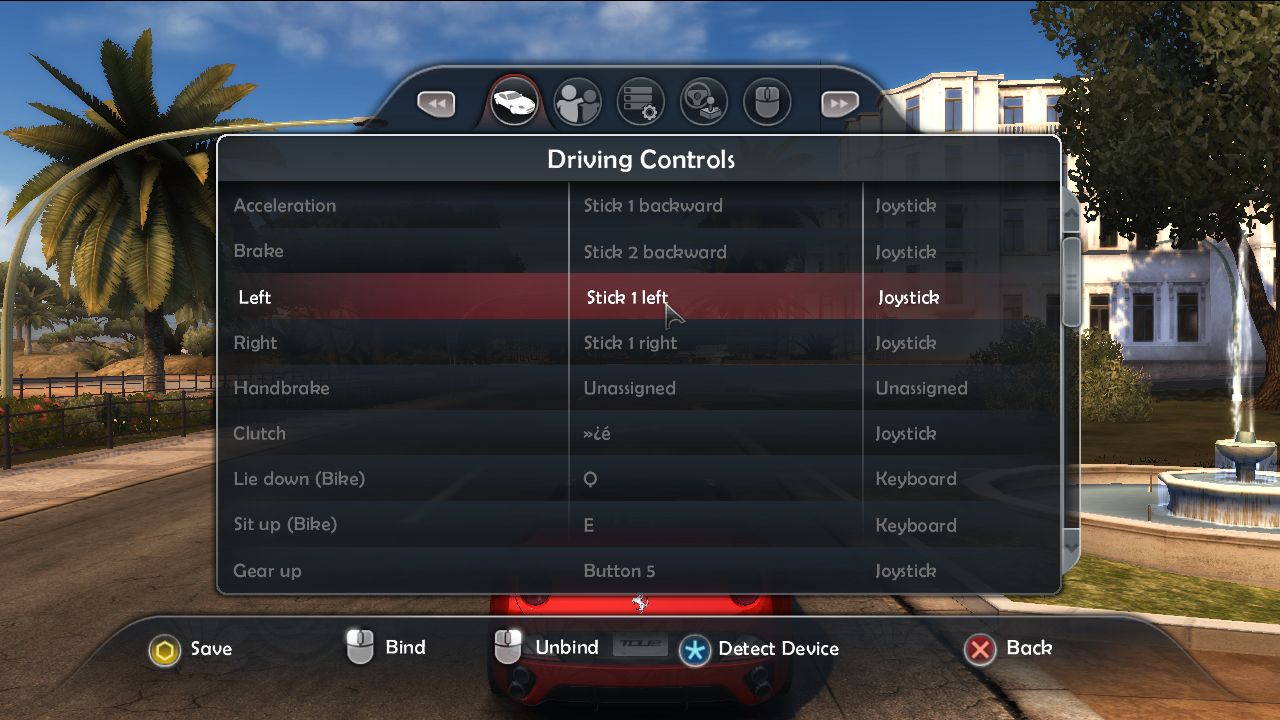
13、After setting necessary driving functions in "Driving Controls", switch to "Controller configuration" page, adjust the "Steering sensitivity" and "Deadzone" to the lowest level, and adjust other options according to personal preference.
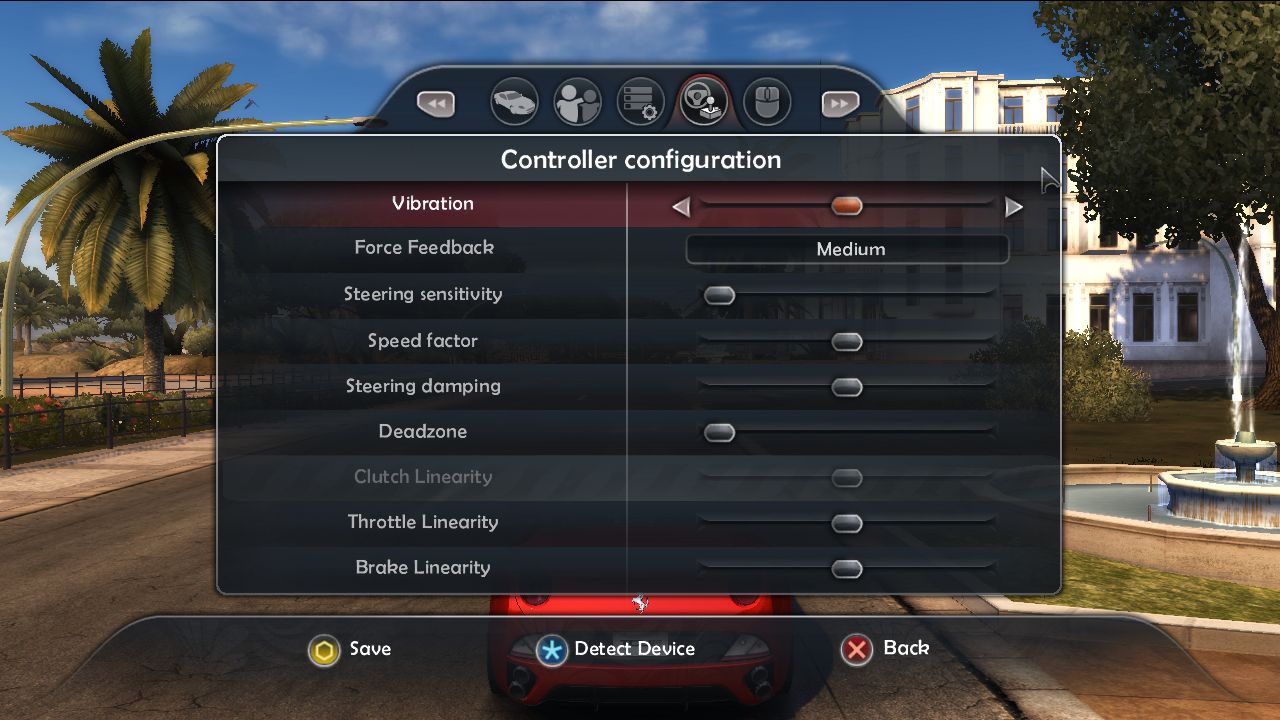
14、After finishing settings, click "Save" on the bottom left corner of the screen.
15、Please switch the vehicle shifting system according to your preference in "Options" - "Game settings" - "Gearbox".